Cart
Theme settings - Cart
The Cart settings provide tools to customize how customers interact with their cart, allow for flexibility in how the cart is displayed, making it easy for customers to review their items and proceed with their purchases.

1. Cart type:
Choose how the cart is presented when a product is added:
Redirects customers directly to the cart page after they add a product or click on the cart icon. Provides a clear path to the checkout, suitable for businesses that prioritize quick conversions.

Activates a slide-out cart that appears from the right side of the screen when a product is added.

2. Show vendor:
Displays the vendor name beneath each product in the cart. Particularly useful for marketplaces or stores featuring products from multiple brands or manufacturers, ensuring brand visibility and customer clarity.
3. Hide quantity selector:
Removes the quantity selector from the cart drawer. Simplifies the interface. Ensures a cleaner layout, reducing distractions.
4. Enable cart notes:
Adds a cart note field within the cart drawer. Allows customers to provide additional details or instructions regarding their order. Perfect for personalized items, gift wrapping instructions, or special delivery notes.
5. Show dynamic checkout buttons:
Displays checkout buttons that allow customers to proceed directly to their preferred payment method, such as PayPal, Google Pay, or Apple Pay. Speeds up the checkout process by allowing customers to proceed directly to their preferred payment method. Visible on cart page only.
6. Show tax status and shipping policy link:
If unchecked, the tax status and shipping policy link will be hidden from the cart and checkout sections.
7. Cross sells:
Use cross-sells to recommend additional products from a chosen collection or product list. This feature is only available in the cart drawer.
Enable cross sells: If enabled, suggested products appear in the cart page & cart drawer.
Label: Customize the heading for the cross-sell group (e.g., "You may also like").
Product source: Choose the product recommendation source: From product list or From collection.
Product list: Manually select specific products to display.
Collection: Automatically pull products from a selected collection. If both are set, the collection overrides the product list.
Image ratio: Choose how product images appear: Square or Portrait.
8. Free shipping message:
The Free shipping message is a powerful tool to incentivize customers by showing them how close they are to qualifying for free shipping. By dynamically updating the progress, this feature encourages larger orders, helping to increase the average order value.
This feature requires a free shipping rate to be configured in your Shopify admin. Follow the steps below to set up the rate and customize the Free shipping message.
a, Setting up a free shipping rate in Shopify admin:
To enable the Free shipping message, first set up a free shipping rate:
Step 1: In your Shopify Admin, navigate to Settings > Shipping and delivery > Locate General shipping rates
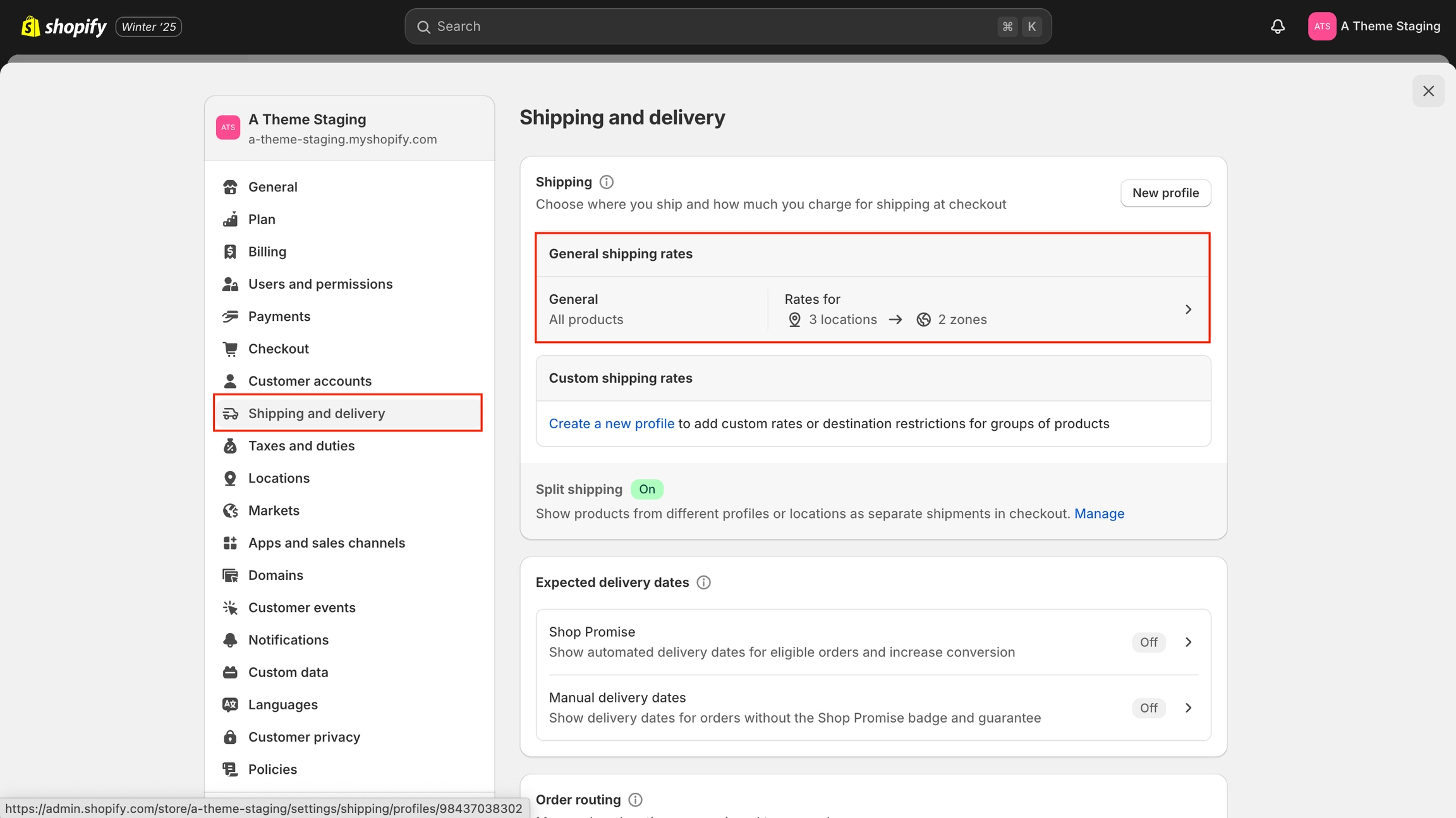
Step 2: Under the Shipping zones, find the zone where you want to apply free shipping. Click Add rate.
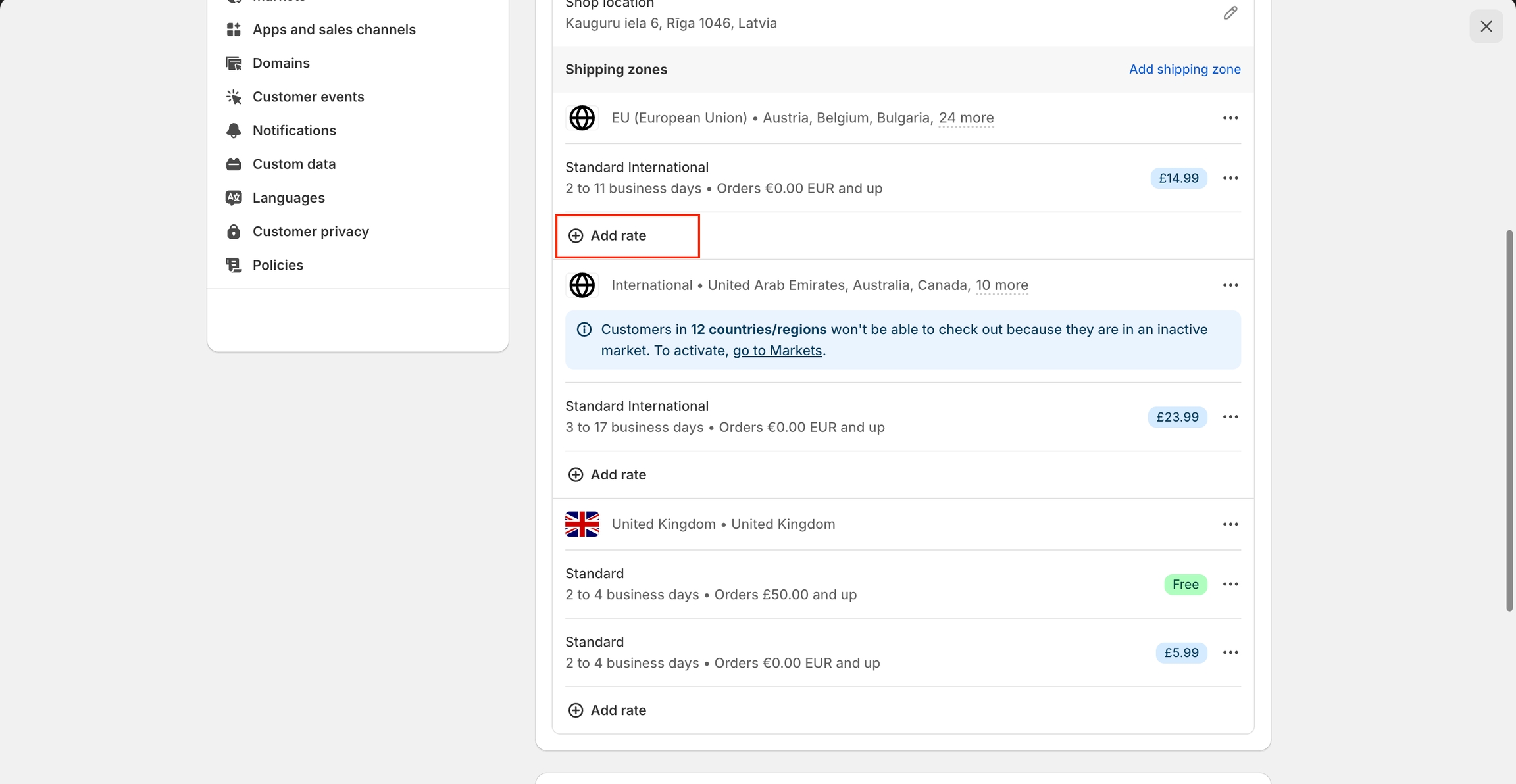
Step 3: Leave the Price field as 0.00 to indicate free shipping.
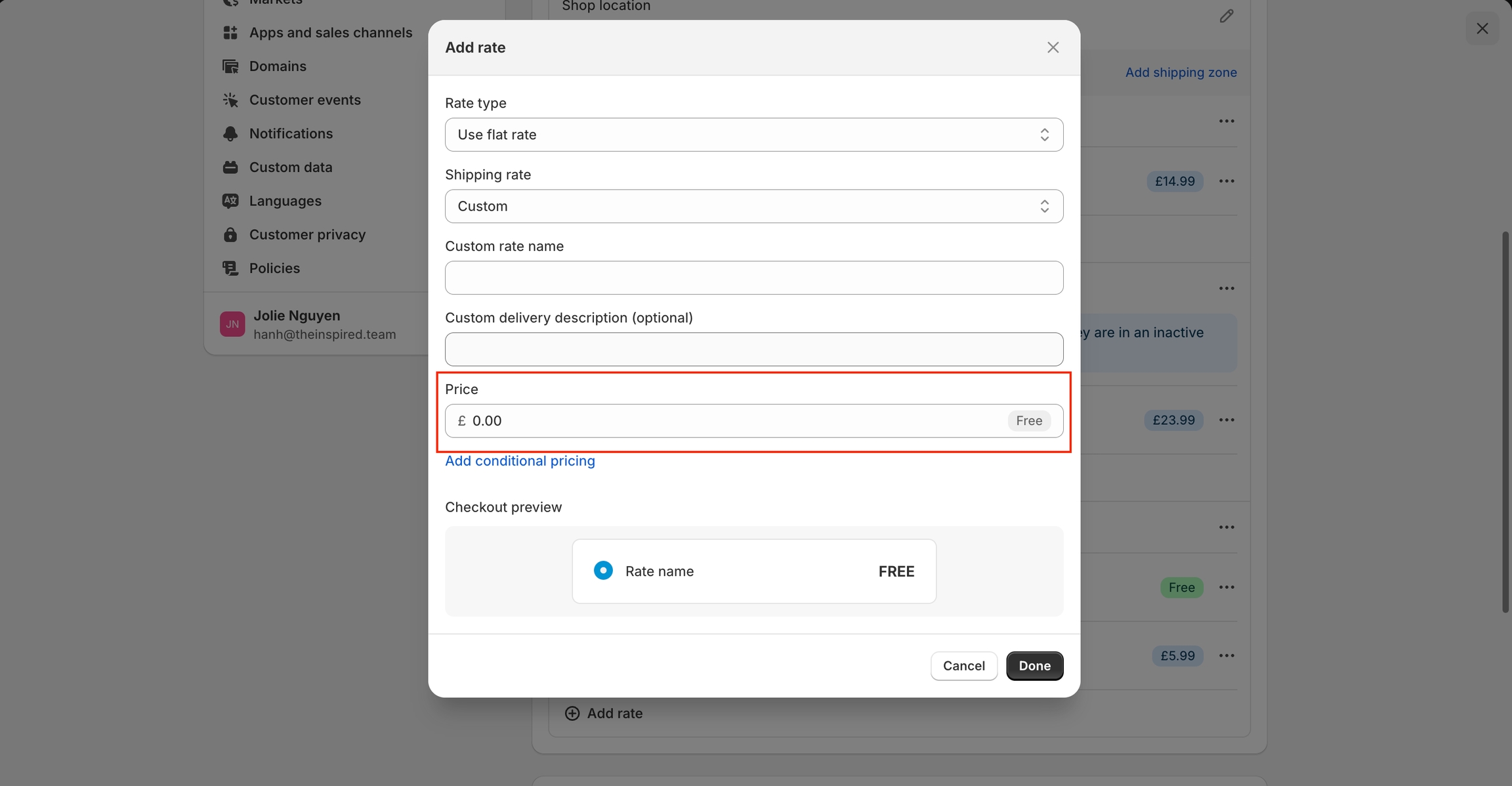
Step 4: Click Add conditional pricing and select Based on order price.
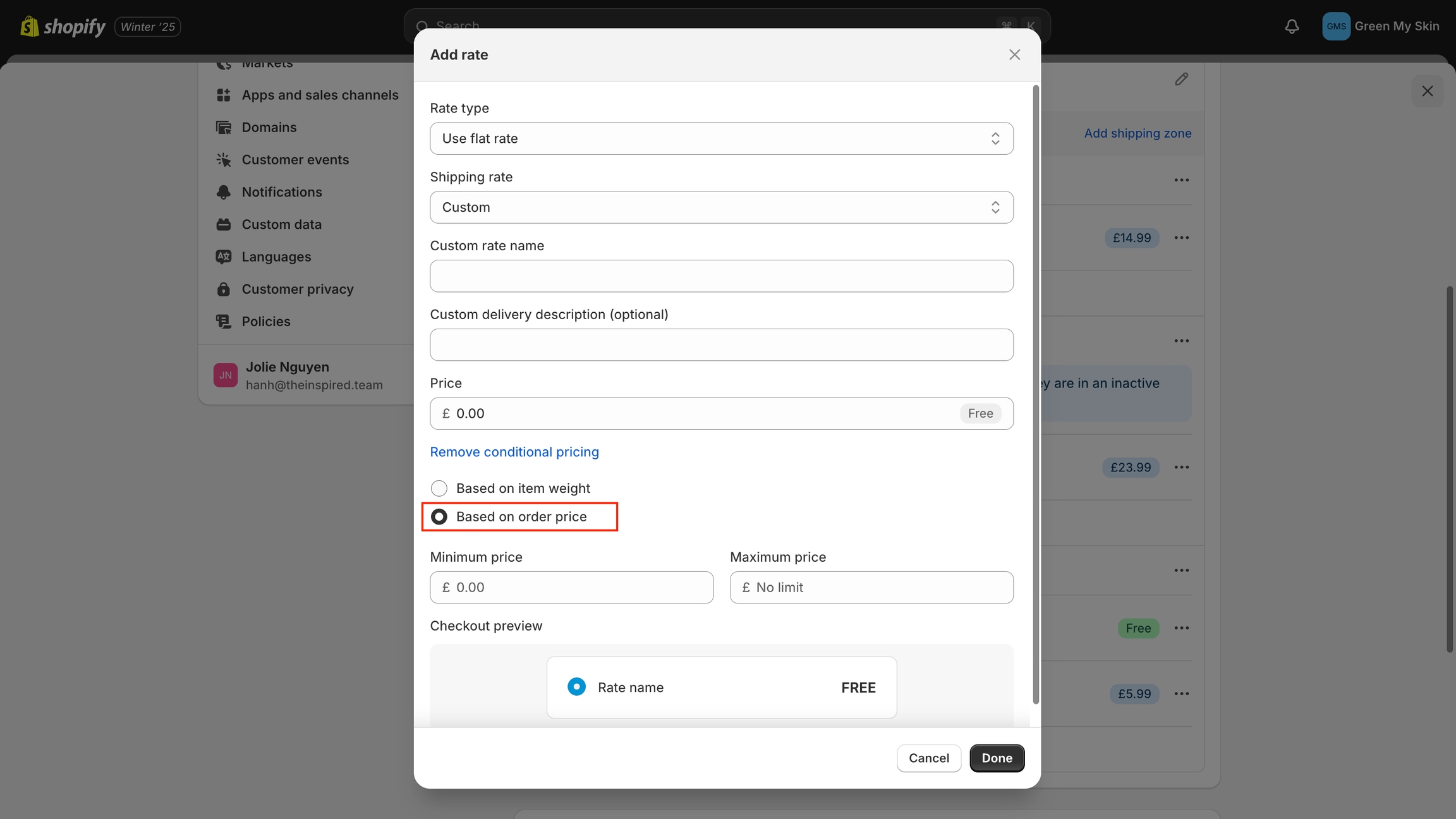
Step 5: Enter the minimum price required for the free shipping to apply.
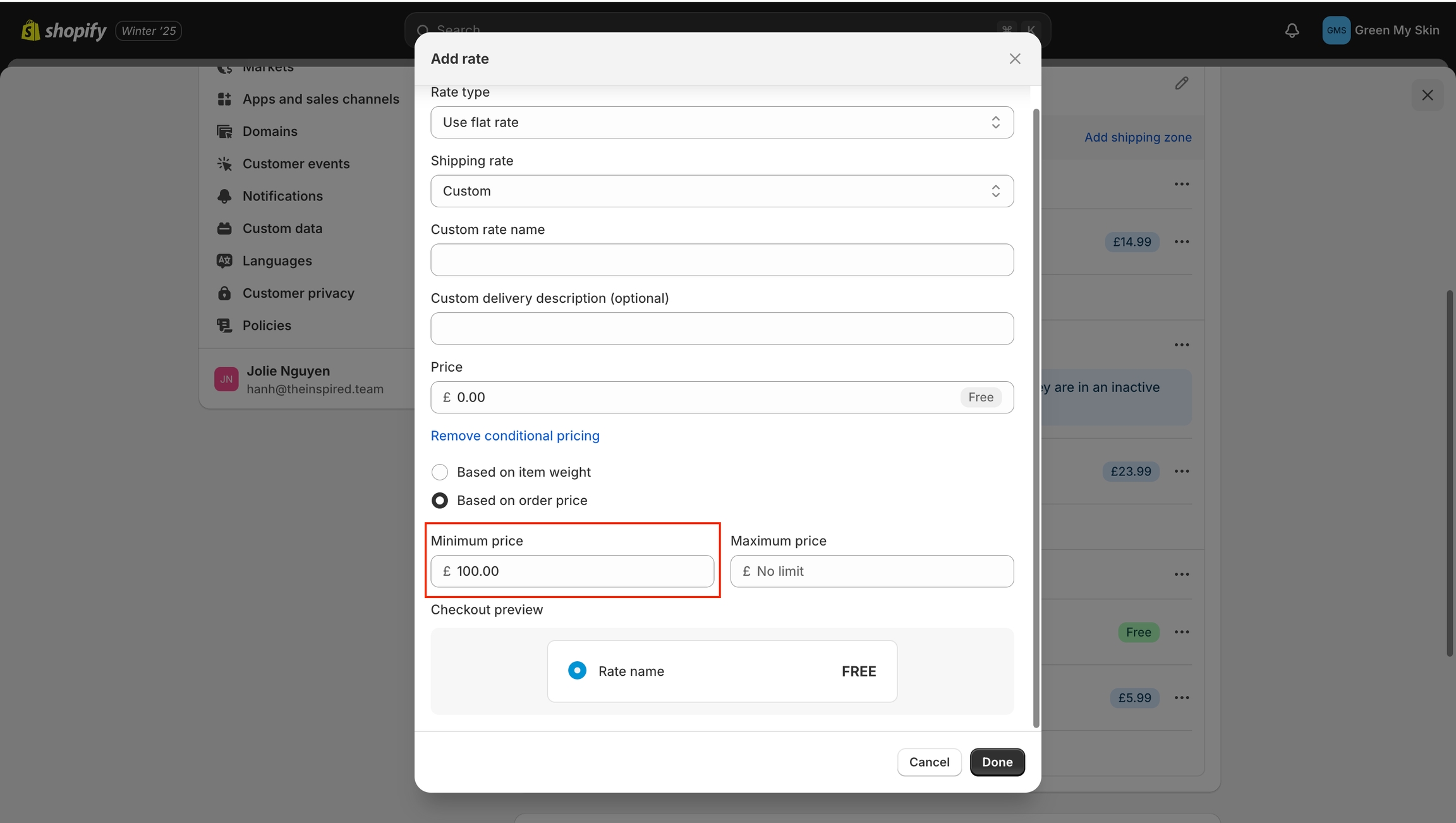
Step 6: Click Done, then click Save to finalize your free shipping rate.
b, Free shipping message settings:
Customize the Free shipping message with the following settings:
Show free shipping message: Enable/disable the free shipping message.
Minimum spend to get free shipping: Specify the minimum order value required for free shipping. Enter numbers only (e.g., 100).
Message: Enter a custom message to display to customers. As items are added to the cart, the message adjusts accordingly, keeping customers engaged and encouraging them to reach the free shipping threshold. Example: "You are ||amount|| away from free shipping."
Last updated
Was this helpful?